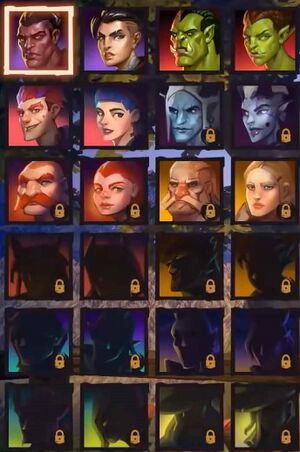Difference between revisions of "Character Creation"
Stratonian (talk | contribs) (Filled out with information) |
|||
| Line 1: | Line 1: | ||
| − | {{ | + | [[Character Creation]] is the process of creating a player-controlled [[Character]] within Corepunk. Players can select the character's [[Hero]], [[Mastery]], appearance, and name.<br> |
| − | + | A character's hero cannot be changed once selected and mastery can only be changed upon reaching [[Level#Max Level|Max Level]].<br> | |
| + | The process begins upon clicking the "New Hero" button on character loadout. | ||
| + | ==Selection== | ||
| + | [[File:Hero Selection.jpg|thumb|300px|The Hero selection panel.<br>From left to right, top to bottom: [[Champion]], [[Warmonger]], [[Bomber]], [[Pain Reaper]], [[Mercenary]], [[Paladin]].]] | ||
| + | In '''Stage 1''' of character creation, players can select their character's [[#Hero|Hero]] and [[#Mastery|Mastery]].<br> | ||
| + | Clicking the "Customization" button in the bottom-center of the screen will move on to [[#Customization|stage 2]] of character creation. | ||
| + | ===Hero=== | ||
| + | {{see|[[Hero]]}} | ||
| + | On the left side of the screen, players can select a Hero. Players can choose from twelve heroes and two sexes for each one: male, and female. The Male [[Champion]] is selected by default.<br> | ||
| + | Players can see a [[Hero#Description|description]] of each Hero on the bottom-left. A character's Hero cannot be changed. | ||
| + | ===Mastery=== | ||
| + | {{see|[[Mastery]]}} | ||
| + | After selecting a hero, players can select one of three masteries for their chosen hero on the right side of the screen. Players can view a description of the mastery and each of their four skills. The selected mastery's special ability and its description can be found on the bottom-right. An additional mastery for that Hero can be chosen upon reaching Max Level. | ||
| + | ==Customization== | ||
| + | In the second part of character creation, the aesthetic qualities of the character can be selected. This includes their physical appearance, colors, and name. A random character appearance is created by default.<br> | ||
| + | The character can be spun around by clicking on the character and dragging.<br> | ||
| + | To go back to [[#Selection|stage 1]], players can click on the back-arrow button in the bottom-left corner of the screen. Pressing the "Create" button ends the character creation process. | ||
| + | ===Physical Appearance=== | ||
| + | Parts of the character's '''physical appearance''' can be changed via the menu on the left side of the screen: | ||
| + | :{{arrow}}The '''Randomize''' button randomizes both the character's physical appearance presets and colors. | ||
| + | :{{arrow}}The '''Presets''' button sifts through pre-made character appearances. | ||
| + | :{{arrow}}The '''Outfit Set''' button sifts through different outfit colors for the character. | ||
| + | :{{arrow}}The '''Face''' button sifts through different facial structures. | ||
| + | :{{arrow}}The '''Hair Style''' button sifts through different hair styles. | ||
| + | :{{arrow}}The '''Facial Features''' button sifts through facial hair styles, including '''no''' facial hair. | ||
| + | ===Colors=== | ||
| + | On the right side of the screen, the '''colors''' of different parts of the character can be selected.<br> | ||
| + | Players can alter the color four different body parts: skin, hair, lips, and eyes. They can choose one color from ten pre-selected colors. | ||
| + | ===Name=== | ||
| + | The created character's name can be set by using the text box in the bottom-center of the screen. | ||
Revision as of 00:10, 18 March 2023
Character Creation is the process of creating a player-controlled Character within Corepunk. Players can select the character's Hero, Mastery, appearance, and name.
A character's hero cannot be changed once selected and mastery can only be changed upon reaching Max Level.
The process begins upon clicking the "New Hero" button on character loadout.
Selection
In Stage 1 of character creation, players can select their character's Hero and Mastery.
Clicking the "Customization" button in the bottom-center of the screen will move on to stage 2 of character creation.
Hero
On the left side of the screen, players can select a Hero. Players can choose from twelve heroes and two sexes for each one: male, and female. The Male Champion is selected by default.
Players can see a description of each Hero on the bottom-left. A character's Hero cannot be changed.
Mastery
After selecting a hero, players can select one of three masteries for their chosen hero on the right side of the screen. Players can view a description of the mastery and each of their four skills. The selected mastery's special ability and its description can be found on the bottom-right. An additional mastery for that Hero can be chosen upon reaching Max Level.
Customization
In the second part of character creation, the aesthetic qualities of the character can be selected. This includes their physical appearance, colors, and name. A random character appearance is created by default.
The character can be spun around by clicking on the character and dragging.
To go back to stage 1, players can click on the back-arrow button in the bottom-left corner of the screen. Pressing the "Create" button ends the character creation process.
Physical Appearance
Parts of the character's physical appearance can be changed via the menu on the left side of the screen:
 The Randomize button randomizes both the character's physical appearance presets and colors.
The Randomize button randomizes both the character's physical appearance presets and colors. The Presets button sifts through pre-made character appearances.
The Presets button sifts through pre-made character appearances. The Outfit Set button sifts through different outfit colors for the character.
The Outfit Set button sifts through different outfit colors for the character. The Face button sifts through different facial structures.
The Face button sifts through different facial structures. The Hair Style button sifts through different hair styles.
The Hair Style button sifts through different hair styles. The Facial Features button sifts through facial hair styles, including no facial hair.
The Facial Features button sifts through facial hair styles, including no facial hair.
Colors
On the right side of the screen, the colors of different parts of the character can be selected.
Players can alter the color four different body parts: skin, hair, lips, and eyes. They can choose one color from ten pre-selected colors.
Name
The created character's name can be set by using the text box in the bottom-center of the screen.